ACES OF JACKSONVILLE, INC. |
|
ACES OF JACKSONVILLE, INC. |
|
CGI stands for "Common Gateway Inferface," a fancy name meaning computer programs running on the webserver that can be invoked from a www page at the browser. The "bin" part alludes to the binary executables that result from compiled or assembled programs. It is a bit misleading because cgi's can also be Unix shell scripts or interpreted languages like Perl. CGI scripts need to be saved in ASCII format and uploaded to your server's cgi-bin in ASCII or text format. This is very important.
We don't provide free support for CGI scripts which we did
not install on your server. So if you are not already familiar with CGI scripting, you may
want to read a book on the subject or find places on the Internet with CGI scripting
information. There are many good resources for CGI scripts found on the web. The scripts
at Matt's Script Archive found at http://www.worldwidemart.com/scripts/ are very
good. Many of our scripts come from here. Another excellent resource is The CGI
Resource Index found at http://www.cgi-perl.com/ -- if you are not an expert, look for
scripts that are very well documented and come with step-by-step instructions, or contact
us for help or installation.
Put your cgi-bin scripts in the www subdirectory named "cgi-bin".
Paths to Date, Mail, Perl, etc.
Here are your paths to the common server resources that CGI scripts often require:
| Sendmail: | /usr/sbin/sendmail |
| Perl5.003: | /usr/bin/perl |
| Perl5.004: | /usr/bin/perl5.004 (Full 5.004 lib support not available currently) |
| Date: | /bin/date |
| Java: | /usr/bin/java |
| Python: | /usr/bin/python |
| Domain path: | /www/yourdomain |
| (puts you in your web directory) | |
| Cgi-bin path: | /www/yourdomain/cgi-bin |
| (puts you in your cgi-bin) |
The following is a simple explanation of file permissions in Unix. To list the access permissions of a file or directory, telnet to your server, then:
cd directoryname
to change the directory until you are either in the directory above the file you are interested in, or above the directory you are checking.
Type: ls -l filename
and you will see what the current permission settings are for that file, along with a bunch of other stuff.
Examples of using chmod:
| PEOPLE | PERMISSIONS |
| u = the file's user (you) | r = read access |
| g = the file's group | x = execute access |
| o = others | w = write access |
| a = the user, the group, and others |
To change permissions for a file named filename.cgi, you
need to chmod the file (change mode). For example, when you type this:
chmod u=rwx,g=rx,o=rx filename.cgi
you've given:
read, execute, and write access to the user (that's you)
read and execute access to the group and
read and execute access to others
Some scripts will tell you to chmod 775 (for example). Doing the above is the same thing as typing chmod 775. You can use either method with our Unix servers. Let me explain:
When using the numeric system, the code for permissions is as follows:
r = 4 w = 2 x = 1 rwx = 7
The first 7 of our chmod775 tells Unix to change the user's
permissions to rxw (because r=4 + w=2 + x=1 adds up to 7. The second 7 applies to the
group, and the last number 5, refers to others (4+1=5).
When doing an ls -l on the file, telnet always shows the permissions this way:
-rwxr-xr-x
Ignore the first dash, then break up the above into three groups of letters. If there's a dash where a letter should be, it means that there is no permission for those people.
Remember: the first 3 apply to user, the second 3 apply to group, and the third 3 apply to others.
Some FTP clients support changing permissions in a more
graphical way. If you have Fetch for the Mac, you have an easy way to change permissions.
Go to the file you want to change the permissions on, and highlight it. Under the Remote
menu, select Change Permissions. A window will pop up showing the current permissions for
the file you had highlighted, as in Figure 3A below. Click on the boxes to change
permissions as needed.
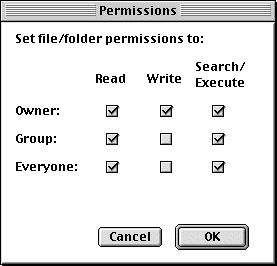
Figure 3A
WS_FTP accomplishes the same task as above. Just highlight
the file you want to check, and right-click on it. A menu will pop up, then select CHMOD.
You will see the window below, as in Figure 3B.
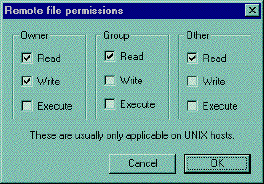
Figure 3B
Troubleshooting CGI-bin
Problems
Below are solutions to some of the more common CGI script
problems, in question and answer format. You will find a list of proper permission
settings for the scripts we provide at the end.
When I activate my CGI program, I get back a page
that says "Internal Server Error. The server encountered an internal error or
misconfiguration and was unable to complete your request."
This is generally caused by a problem within the script.
Log in via Telnet and test your script in local mode to get a better idea of what the
problem is. To do this, go into the directory in which your script is located, then
execute the script. To execute the script, you can do it by two ways:
1) Type "perl myscript.pl" (Perl being the language interpreter in this case).
2) Or simply type "myscript.pl" alone, that will
work if the first line is well written to indicate the location of Perl.
The first one is useful to see if there's any error IN your
script. The second one is useful to test if your "calling line" (the first line
of the script) is okay, i.e. if you entered the right location of Perl.
I am being told "File Not Found," or
"No Such File or Directory."
Upload your Perl or CGI script in ASCII mode, not binary
mode.
When I test my Perl script in local mode (by Telnet),
I have the following error: "Literal @domain now requires backslash at myscript.pl
line 3, within string. Execution of myscript.pl aborted due to compilation errors."
This is caused by a misinterpretation by Perl. You see, the
"@" sign has a special meaning in Perl; it identifies an array (a table of
elements). Since it cannot find the array named domain, it generates an error. You should
place a backslash (\) before the "@" symbol to tell Perl to see it as a regular
symbol, as in an email address.
I am getting the message "POST not
implemented."
You are probably using the wrong reference for cgiemail.
Use the reference /cgi-bin/cgiemail/mail.txt. Another possibility is that you are pointing
to a cgi-bin script that you have not put in your cgi-bin directory. In general, this
message really means that the web server is not recognizing the cgi-bin script you are
calling as a program. It thinks it is a regular text file.
It's saying I don't have permission to access /
This error message means that you are missing your index.htm file. Note that files that start with a "." are hidden files. To see them, type ls -al. If you wish to FTP this file in, go to the home/yourdomain directory.
Permission Settings for the scripts provided
| Normal Site | Frontpage Site |
| wwwboard | ||
|---|---|---|
| bbs dir | chmod 777 | chmod 777 |
| bbs/messages | chmod 777 | chmod 777 |
| bbs/index.sht | chmod 666 | chmod 666 |
| bbs/data | chmod 666 | chmod 666 |
| cgi-bin/wwwboard.pl | chmod 755 | chmod 755 |
| Guestbook | ||
| Guestbook dir | chmod 755 | chmod 777 |
| Guestbook/guestbook.cgi | chmod 755 | chmod 755 |
| Guestbook/guestbook.setup | chmod 666 | chmod 666 |
| Guestbook/guestbook.html | chmod 666 | chmod 666 |
| Free for all Links | ||
| links dir | chmod 755 | chmod 777 |
| links/links.htm | chmod 666 | chmod 666 |
| cgi-bin/links.pl | chmod 755 | chmod 755 |
| Graphic Counter | ||
| counter dir | chmod 775 | chmod 777 |
| counter/logs | chmod 777 | chmod 777 |
| counter/ all other files | chmod 666 | chmod 666 |
| cgi-bin/counter | chmod 755 | chmod 755 |
| Cgi-bin always chmod 755 all scripts chmod 755 in main bin | ||
| cgi-bin/counters (text counter) | chmod 755 | chmod 777 |
| Random Text | ||
| random dir | chmod 775 | chmod 777 |
| random/random.txt | chmod 666 | chmod 666 |
| Password Admin | ||
| password dir | chmod 755 | chmod 777 |
| All password files | chmod 666 | chmod 666 |
Cgiwrap--Secure Server CGI
Wrapper
We now have a cgi wrapper for the secure server called cgiwrap. We have configured it to be automatically invoked when you make a call containing "cgi-domain", like this:
https://machine.safe-order.net/cgi-domain/script.cgi
You can call cgiwrap explicitly with this call, which does the same thing as the above call:
https://machine.safe-order.net/cgi-bin/cgiwrap/domain/script.cgi
This assumes script.cgi is in your cgi-bin. You can also use cgiwrapd in place of cgiwrap to get extra debugging information if there is a problem. For nph-style scripts, use nph-cgiwrap or nph-cgiwrapd instead.
The script is one from Matt's Script Archive which we have
installed and preconfigured for your domain. FormMail is a generic www form to e-mail
gateway, which will parse the results of any form and send them to the specified user.
This script has many formatting and operational options, most of which can be specified
through the form, meaning you don't need any programming knowledge or multiple scripts for
multiple forms. This also makes FormMail the perfect system-wise solution for allowing
users form-based user feedback capabilities without the risks of allowing freedom of CGI
access.
There is only one form field that you must have in your
form, for FormMail to work correctly. This is the recipient field. Other hidden
configuration fields can also be used to enhance the operation of FormMail on your site.
The action of your form needs to point towards this script (obviously), and the method
must be POST in capital letters.
Here's an example of the form fields to put in your form:
<FORM METHOD=POST
ACTION="http://yourdomain.com/cgi-bin/formmail.cgi">
<input type=hidden name="recipient"
value="whoever@yourdomain.com">
<input type=hidden name="subject"
value="Order">
<input type=hidden name="return_link_url"
value="http://yourdomain.com/">
<input type=hidden name="return_link_title"
value="Back to Main Page">
The following are descriptions and proper syntax for fields
you can use with FormMail.
Recipient Field
Description: This form field allows you to specify to whom you wish for your form results to be mailed. Most likely you will want to configure this option as a hidden form field with a value equal to that of your email address.
Syntax: <input
type=hidden name="recipient" value="email@yourdomain.com">
Subject Field
Description: The subject field will allow you to specify the subject that you wish to appear in the email that is sent to you after this form has been filled out. If you do not have this option turned on, then the script will default to a message subject: "WWW Form Submission".
Syntax: If you wish to choose what the subject is:
<input type=hidden name="subject" value="Your Subject">
To allow the user to choose a subject:
<input type=text name="subject">
Email Field
Description: This form field will allow the user to
specify their return email address. If you want to be able to return e-mail to your user,
I strongly suggest that you include this form field and allow them to fill it in. This
will be put into the From: field of the message you receive. If you want to require an
email address with valid syntax, add this field name to the 'required' field.
Syntax: <input
type=text name="email">
Realname Field
Description: The realname form field will allow the
user to input their real name. This field is useful for identification purposes and will
also be put into the From: line of your message header.
Syntax: <input
type=text name="realname">
Redirect Field
Description: If you wish to redirect the user to a
different URL, rather than having them see the default response to the fill-out form, you
can use this hidden variable to send them to a pre-made HTML page.
Syntax: To choose the URL they will end up at:
<input type=hidden name="redirect" value="http://yourdomain.com/to/file.html">
To allow them to specify a URL they wish to travel to once
the form is filled out:
<input type=text name="redirect">
Required Field
Description: You can require certain fields in your
form to be filled in before the user can successfully submit the form. Simply place all
field names that you want to be mandatory into this field, separated by commas. If the
required fields are not filled in, the user will be notified of what they need to fill in,
and a link back to the form they just submitted will be provided.
To use a customized error page, see
'missing_fields_redirect'
Syntax: If you want to require that they fill in the email and phone fields in your form, so that you can reach them once you have received the mail, use the syntax like:
<input type=hidden name="required"
value="email,phone">
Env_report Field
Description: Allows you to have Environment variables included in the email message you receive after a user has filled out your form. Useful if you wish to know what browser they were using, what domain they were coming from or any other attributes associated with environment variables. The following is a short list of valid environment variables that might be useful:
REMOTE_HOST - Sends the hostname making the request.
REMOTE_ADDR - Sends the IP address of the remote host.
HTTP_USER_AGENT - The browser the client is using.
(Note: In our case, both REMOTE_HOST and REMOTE_ADDR are
the same, since our servers don't do the reverse DNS lookup needed to generate the true
REMOTE_HOST string).
Syntax: If you wanted to find all the above variables, you would put the following into your form:
<input type=hidden name="env_report" value="REMOTE_HOST,REMOTE_ADDR,HTTP_USER_AGENT">
Sort Field
Description: This field allows you to choose the
order in which you wish for your variables to appear in the email form that FormMail
generates. You can choose to have the field sorted alphabetically or specify a set order
in which you want the fields to appear in your mail message. By leaving this field out,
the order will simply default to the order in which the browsers send the information to
the script (which is usually the exact same order as they appeared in the form). When
sorting by a set order of fields, you should include the phrase "order:" as the
first part of your value for the sort field, and then follow that with the field names you
want to be listed in the email message, separated by commas.
Syntax: To sort alphabetically:
<input type=hidden name="sort"
value="alphabetic">
To sort by a set field order:
<input type=hidden name="sort"
value="order:name1,name2,etc...">
Print_config Field
Description: print_config allows you to specify
which of the config variables you would like to have printed in your e-mail message. By
default, no config fields are printed to your email. This is because the important form
fields, like email, subject, etc. are included in the header of the message. However some
users have asked for this option so they can have these fields printed in the body of the
message. The config fields that you wish to have printed should be in the value attribute
of your input tag separated by commas.
Syntax: If you want to print the email and subject
fields in the body of your message, you would place the following form tag:
<input type=hidden name="print config"
value="email, subject">
Print_blank_fields Field
Description: print_blank_fields allows you to request that all form fields are printed in the return HTML, regardless of whether or not they were filled in. FormMail defaults to turning this off, so that unused form fields aren't emailed.
Syntax: <input
type=hidden name="print_blank_fields" value="1">
Title Field
Description: This form field allows you to specify
the title and header that will appear on the resulting page if you do not specify a
redirect URL.
Syntax: If you wanted a title of 'Feedback Form
Results':
<input type=hidden name="title"
value="Feedback Form Results">
Return_link_url Field
Description: This field allows you to specify a URL
that will appear, as return_link_title, on the following report page. This field will not
be used if you have the redirect field set, but it is useful if you allow the user to
receive the report on the following page, but want to offer them a way to get back to your
main page.
Syntax: <input
type=hidden name="return_link_url"
value="http://yourdomain.com/index.htm">
Return_link_title
Description: This is the title that will be used to link the user back to the page you specify with return_link_url. The two fields will be shown on the resulting form page as:
Back to Main Page
Syntax: <input
type=hidden name="return_link_title" value="Back to Main Page">
Cgiemail is another form processing script, totally
different than FormMail, discussed above. It is a program written in the C language that
takes the contents of fill-in boxes on a form and emails them to a specified location. In
addition to the form specification in the .html file, a mail specification in a .txt file
is required to format the resulting email message.
We provide the cgiemail in the cgi-bin directory of your
server. You need to have an action in your order.htm file to call it. It should look like
this:
<form method=post
action="http://www.yourdomain.com/cgi-bin/cgiemail/order.txt">
Details are provided below. While there are a number of
subsections below this one, they all work together and are meant to be read from start to
finish.
order.htm
Look for a file in your www directory called order.htm.
This is our example form we put on your site that shows how a form should be configured to
work with Cgiemail. Look at it in a browser, and download it to your hard drive using FTP
so you can see how it works. If you've never dealt with HTML forms before, don't worry,
they're easy to create and understand.
The form prompts the user for data which is sent to the
server as simple key-value pairs. Each <input> tag specifies a record. The key is
given by the name attribute, and the value is given by the value attribute.
The type attribute tells the browser what kind of data to expect. Now, try looking
at the example.
Please note that the hidden items are used to transmit
critical info to Cgiemail. They provide the location of the success file, the name of the
person the results should be sent to, and the subject of the form. When making your own
forms, you may want to change the email address in the "required-to" field, and
likely the subject in the "subject" field. The first item tells Cgiemail what to
show the user after successfully completing the form. You can, but don't need to customize
this.
After that come the items that are actually presented to
the user. You'll want to use type=text input items with cgiemail: it's a simple tool. The
size=60 tells the browser how big to make the box. The name=something is required in each
input tag, otherwise the browser wouldn't know how to send the data to the server. The
value=" " attribute is correct in most cases, unless you want a default value in
the form.
Note that if a field begins with required-, cgiemail will
require that the user enter a value for this field. This is particularly useful if you
want to require a user to submit their email address.
When the user presses the Submit button, the data goes to
our machine where cgiemail starts doing something with it. What is does is controlled by
the order.txt file discussed below.
By the way, you can name your HTML form anything you want
to.
order.txt
Now that we have all this data, what do we do with it? Mail
it, of course! But for flexibility, cgiemail requires that you create a mail.txt file to
show it what to send. (If you didn't want flexibility you'd use a mailto link.) The
program will read this file, perform substitutions, and pass it to the mail system.
Make sure that you upload mail.txt in ASCII mode. Failure
to upload mail.txt in ASCII mode will generate the message:
"Server Error: The server encountered an internal
error or misconfiguration and was unable to complete your request."
There is already an example order.txt document in the forms
directory in your www directory.
By the way, there's nothing magical about the name
order.txt. Feel free to call it mail1.txt or form1.mail, or whatever suits you, as long as
the form has the correct name for what you uploaded.
Note that the first several lines are mail headers. You
probably shouldn't change that part, or the corresponding parts in your form. In
particular, there must be a To: header or the mail won't go anywhere!
What cgiemail does is simply replace every string that
looks like [key] with the value the user typed into the field with name=key. That's all.
You can lay out your form as is best for your users, but lay out your mail.txt as is best
for you to read. You can even insert gobs of text to help format the output. Only the
[key] parts will be replaced by cgiemail.
Cgiemail does not report environmental variables like
FormMail will, but other than that, it is an excellent program, allowing you more
flexibility in the way you want your data returned by the form.
Normally, any text (such as your credit card number) sent
from your browser to the web server is sent as plain text. This means that a hacker could
potentially intercept (however unlikely) the information sent from your browser and read
it. However, by using the secure server, the information is encrypted before it is sent
from your browser. It would be practically impossible for anyone to decrypt it without
knowing the key. Please use the secure server only when necessary, as when requesting
sensitive information from your visitors.
The domains hosted by us are housed on any number of
computers and all of them have a different machine name. To find out what machine name to
use for your secure order access calls, check the faq file of your domain at:
http://www.yourdomain.com/faq.html
Each server has its own safe-order site, and although you
will be putting your form on your own domain, it must be called through the safe-order
server in order for the form to be secure.
To do this, create your form as usual and put it somewhere
in your www directory. You can put your form anywhere you want to, but for this example,
let's assume the normal URL for your form can be accessed from a browser with this URL:
http://www.yourdomain.com/signup/secureform.html
To call the form through the secure-order server, you need
to use the following URL to access your pages via the secure server (even though your form
resides on your own domain space):
https://machinename.safe-order.net/yourdomain/signup/secureform.html.
That would be the URL you would put as an <HREF> to
link to your form from whatever page you have your visitors link from. Don't forget the
"s" in "https."
To call scripts in your cgi-bin via the secure server you should use a URL like this:
https://machinename.safe-order.net/cgi-yourdomain/your-cgi.cgi
-------------------------------------
Special instructions for using FormMail.cgi with the
Secure Server
If you are using formmail.cgi through the secure server,
you can still place your form anywhere on your webspace you want to, but you MUST use the
following URL as the ACTION of your form:
https://machinename.safe-order.net/cgi-bin/formmail.cgi
Here's an example of how the first parts of your form might
look:
<FORM METHOD=POST
ACTION="https://machinename.safe-order.net/cgi-bin/formmail.cgi">
<input type=hidden name="recipient"
value="whoever@yourdomain.com">
<input type=hidden name="subject"
value="Order">
<input type=hidden name="return_link_url"
value="http://yourdomain.com/">
<input type=hidden name="return_link_title"
value="Back to Main Page">
It is still important that you call your order page through a secure URL in order to work properly. You must use: https://machinename.safe-order.net/yourdomain/order.htm. If you call formmail.cgi through the secure server, you must also call the order form through the secure server. Otherwise, a "bad referrer" message will result.
Guestbook allows you to set up your own comments page. From
there, visitors can add entries to your guestbook and they will be displayed with the most
recent at the top and scrolling down, or vice versa. Other options include the ability to
limit HTML in the entry, link to e-mail address with mailto tag, use a log to log entries,
redirect to a different page after signing, emailing whenever a new entry is added, and
much more.
Guestbook is already set up for use on your server. You can
simply use the following URL to access it: http://yourdomain.com/Guestbook/guestbook.html
If you want to change any of the configuration options,
locate the guestbook.setup file in your Guestbook directory (inside your www directory).
Download it to your hard drive in ASCII mode, and save it somewhere safe. Create a copy of
the file and give it the same name, then edit the options as specified below. Keep your
backup of the original guestbook.setup in case you run into problems.
Option 1: $mail
This option will allow you to be notified via an E-mail
address when a new entry arrives in your guestbook. The entry will be mailed to you as a
notification. If you should choose to turn this variable on you will need to fill in the 2
variables that go along with it:
$recipient - Your email address, so that the mailing program will know who to mail the entry to.
$mailprog - The location of your sendmail program on your
host machine.
Option 3: $linkmail
Turning this option on will make the address links in your
guestbook become hyperlinked. So instead of simply having (name@some.host) it will put
(<a href="mailto:name@some.host">name@somehost</a> so that anyone
can simply click on the address to email them.
Option 4: $separator
This allows you to choose whether you want guestbook
entries to be separated by a Paragraph Separator <p>, or a Horizontal Rule
<hr>. By changing the 0 in the script to a 1, you will turn on the <hr>
separator and turn off the <p> separator. The 0 option will do the reverse of that;
turn on the <p> and turn off the <hr>.
Option 7: $remote_mail
Many users of the guestbook have requested that a form
letter be automatically sent to the remote user when they fill in the guestbook. Turning
this option on will tell the script to automatically mail any user who leaves an email
address. You can specify the contents of the mail message by editing the section of the
script that sends mail to the remote user. By default it sends a message that says,
"Thank you for adding to my guestbook." and then shows them their entry. If you
should choose to turn this variable on, you will need to fill in the 2 variables that go
along with it:
$recipient - Your email address so that the mailing program will know who to mail the entry to.
$mailprog - The location of your sendmail program on your
host machine.
Option 8: $allow_html
This option allows you to turn on or off the use of HTML
tags by users of your guestbook. Setting this variable to 1 allows users to embed html
tags such as <b> or <H1> or <a href=" "></a> into your
html document. Setting this variable to 0 will not allow them to use any html syntax in
their comments or any other field. You can still link to their comments or any other
field. You can still link to their email address by turning $link_mail to 1.
There is also the ability for users to add their own URL
and then their name is referenced to their URL in the guestbook.html file. This helps to
eliminate the need for allow_html to be turned on, and lets users point you to a spot that
will tell you more about them. Several users of the guestbook script have asked for this
option. If you wish to disable the option, simply delete the following line from your
addguest.html file:
URL: <input type=text name=url size=50><br>
These are the rest of the important guestbook files found
in your Guestbook directory:
guestbook.html
This is the file that you will link to that will contain
the Guestbook Entries. You may want to edit the title and heading spaces and customize the
look any way you desire. Do not delete the line <!--begin--> from this guestbook, or else the script will have no way of knowing
where to begin the editing. The <!--begin--> line is the only necessary line in your guestbook.html file, but
the link to the addguest.html file is also a good idea. :-)
Free For All Link Page allows you to set up a web page
which your users can then add links to in specified categories. Newest links are added to
the top of each category. A running total of the number of links present as well as the
time when the last link was added is shown at the top of the page. Your preconfigured Free
For All Links page is already set up on your server at
http://www.yourdomain.com/links/links.htm. The only configuration you may want to do is to
customize the look of the links.htm page. Just leave the method and input tags the way
they are. If you decide to change the category names, you must do so in the links.htm
document, AS WELL AS the links.pl file in your cgi-bin.
This script is preconfigured for your server. There is a
directory in your www directory called "random." Inside that directory is a file
called random.txt. Just download this file to your hard drive and edit it with any random
text you would like placed in an html document. Remember to keep the %% separator between
quotes. You can use any html formatting tags you want to, including <href> tags so
you can configure it as a random link generator. You can put in as many quotes as you
wish. Upload the random.txt file to your server in the same location you found it,
remembering to upload it in ASCII or text mode.
The script uses SSI (Server Side Includes) so the page you
want to use random text on must have the .sht, .shtm, or .shtml extension. On your page,
just put this tag wherever you want the random text to appear:
<!--#exec
cgi="/cgi-bin/randomtext.cgi"-->
That's all there is to it!
WWW Board is a threaded World Wide Web discussion forum and
message board, which allows users to post new messages, follow-up to existing ones and
more. It is already preconfigured for your server. Just go to
http://www.yourdomain.com/bbs to post your messages there.
There are several options you may want to configure. First
of all, the index.sht file in the bbs directory can be customized any way you wish as long
as you leave the method and input tags the way they are.
Additionally, here are some options contained in the
wwwboard.pl script itself (located in your cgi-bin directory) which you may want to
change, depending on your needs:
$show_faq = 1;
This option allows you to choose whether or not you want to
display a link to the FAQ on every individual message page or not. It defaults to 1 and
the link will be put in at the top of the message along with links to Followups, Post
Followup and Back to $title. Setting this to 0 will turn it off, and keeping it at 1 will
keep the link. You need to create a faq.html file and put it inside the bbs directory. The
FAQ can contain any information you want to give your visitors about how the board works,
your organization, types of postings that will be allowed, etc.
$allow_html = 1;
This option lets you choose whether or not you want to
allow HTML mark-up in your posts. If you do not want to allow it, then everything that a
user submits that has <>'s around it will be cut out of the message. Setting this
option to 1 will allow HTML in the posts and you can turn this option off by setting it to
0.
$quote_text = 1;
By keeping this option set to 1, the previous message will
be quoted in the followup text input box. The quoted text will have a ':' placed in front
of it so you can distinguish what had been said in the previous posts from what the
current poster is trying to get across. Setting this option to 0 will leave the followup
text box empty for the new poster.
$subject_line = 0;
There are three options for the way that you can display
the subject line for the user posting a followup. Leaving this option at 0 which is the
default value, will put the previous subject line into the followup form and allow users
to edit the subject however they like. Setting this option to 1, however, will quote the
subject, but simply display it to the user, not allowing him or her to edit the subject
line. The third and final option can be achieved by setting the $subject_line variable to
2. If it is set to 2, the subject will not be quoted and instead the user will be prompted
with an empty subject block in their followup subject line.
$use_time = 1;
This option allows you to choose whether or not you want to use the hour:minute:second time with the day/month/year time on the main page. Day/Month/Year will automatically be placed on the main wwwboard.html page when a new entry is added, but if you leave this variable at 1, the hour:minute:second time will also be put there. This is very useful for message boards that get a lot of posts, but if you would like to save space on your main page, you can set this to 0, causing the hour:minute:second display not to be added.
Search will look at all your html pages for words you
enter, and return all pages on a list with links. This program is completely configured
and ready to run, but for Search.cgi to return a response, it need to be activated. This
is easily done by logging in via telnet and at the prompt after login type the following
command:
chmod +r /www/yourdomain
Now you can access search.cgi with the following URL:
http://yourdomain.com/cgi-bin/search.cgi.
There is a configuration file called search_define.pl which
accompanies search.cgi and sets up the variables for it. You can customize which files you
wish to exclude from searches, and also the cosmetics of the search and results pages.
There should be a Single Page Shopping Cart program
installed on your server. You can see what it looks like by going to this URL with your
browser:
http://www.yourdomain.com/shop/boutique.html
If you want to customize the shopping cart, (and you will
if you want to sell products using this program), you can use the boutique.html page in
the /shop directory as a template to customize your own page. To use this under our ssl
you can goto
http://yourdomainhere/faq.html for more info.
There are 3 different types of page counters you can place
on your pages. The first is a no-frills graphical counter which looks like this:
![]()
To use this one, put the following tag somewhere on your
page, but change the yourpage.htm to be the address of the actual page you are putting
this counter on. Also, don't break up the tag like we did. We had to do that to fit it on
the page. The width=5 part refers to how many digits you want in your counter.
This counter is not as reliable as the others mentioned.
<IMG
SRC="/cgi-bin/nph-count?width=5&link=http://yourdomain/yourpage.htm">
-------------------------------
Another page counter you may want to use is the Virtual
Publisher Counter (on qualifying accounts only). It is another graphical counter, but it
will give you all kinds of stats such as time and date of visits, and domains that your
visitors come from. It looks like this:
![]()
To put this counter on your page, insert the following tag
somewhere... please note that the line had to be broken up to fit on this page, but the
line should not be broken on your page.
<img
src="http://yourdomain.com/cgi-bin/counter/counter.cgi?
fnam=testcount&viz=yes&isinv=yes&setup=/home/www/yourdomain/cgi-bin/counter/setup.txt">
Where you see fnam=testcount, put in the name of the page you want to put the counter on instead
of the word testcount. The viz=yes part tells the counter script whether your counter should be
invisible or not. If you want the counter to be visible, leave it as yes. If you want it
to be invisible, make it say viz=no.
The isinv=yes part is for whether you want the counter to be inverted or not. The
default as below means that it is inverted (as shown in the graphic above). If you wish
for it to be just a black number against a white background, make it say isinv=no.
Another great thing about this one is that you can access
the log files for each page you have the counter on, and also reset the count to any
number you wish. To see the instruction page, go to http://yourdomain.com/counter/ with
your web browser.
Please be aware that a count file will not be created until
a page is accessed for the first time.
-------------------------------
Finally, the simplest kind of page counter is a text-based
counter. It uses SSI so the page you are putting it on must have the .sht, .shtm, or
.shtml extension. It will look like whatever text and size attributes you give it on your
page. The tag looks like this:
<!--#exec
cgi="/cgi-yourdomain/counters/counter.cgi"-->
After you've put the counter on your page, look at it with
your browser. If you don't see the counter the first time, hit reload. Then you should see
the number 1. If you want to change the page count, FTP to your site, and look in the
counters directory in your cgi-bin. There will be a file there with the name of whatever
page you placed this counter on. Just upload a new text file with a new number on it, and
that will be the new count on the page next time you hit reload. Remember to upload the
file in ASCII or text format.
Your domain is capable of supporting use of SSI's, support is limited to the exec cgi command and in order for the system to process the include you must save the page with a .shtml or .sht rather than .htm or .html.
Sample SSI:
<!--#exec cgi="/cgi-bin/count.cgi"-->
Please note as shown in the example above, the URL must be relative and not a full
call, this would not work
<!--#exec cgi="http://yourdomain.com/cgi-bin/count.cgi"-->